The Arduino IDE is a great development tool for those just getting started with Arduino. However, if you’re an intermediate prototyper or have a strong programming background, you’ll find it to be pretty basic.
The development features are pretty limited, and you have to write your programs in Arduino’s version of C/C++. The IDE supports sketches in the (.ino) format, which can be limited if you want to create your own set of C/C++ programs.
In this article, I’m going to share with you my top picks for Arduino IDE Alternatives. In addition to that, I want to guide you through migrating from the Arduino IDE to these new development tools, so I’ve outlined my recommendations for getting started.
Like anything new, changing programming environments can be challenging, but if you’re looking to step up your development game, you’ll want to have better tools for debugging at your disposal. Without further hesitation, let’s get into it!
Learn Robotics IDE (Cloud Editor)
Looking for a simple way to program your Arduino controller without needing to install software?
One of the Arduino IDE alternatives is something I’ve personally wanted for years, so I developed it myself.
Introducing the Learn Robotics IDE cloud editor. It’s browser-supported in Google Chrome, which means you can write code without needing to download anything!
Just install the Codebender app into your Chrome Browser and log-in to your Learn Robotics Account.
Programming made simple, from anywhere.
Access the Learn Robotics Editor and create unlimited programs for unlimited Arduino boards for $100/yr or get complimentary access with any Learn Robotics training and certification plan.
Want access to this tool?
Subscribe Now!Atom.io + Platformio
Update: Atom is no longer updated as of 2023. You can download older versions if you’d like. We are in the process of finding an Atom replacement.
One of my favorite text editors (if you can even call it that), is atom.io. Its futuristic feel and hackable user interface make it a joy to use.
Stack that with the plugin, Platformio, and you have a lightweight, yet powerful tool for creating robotics and electronic prototypes using Arduino.
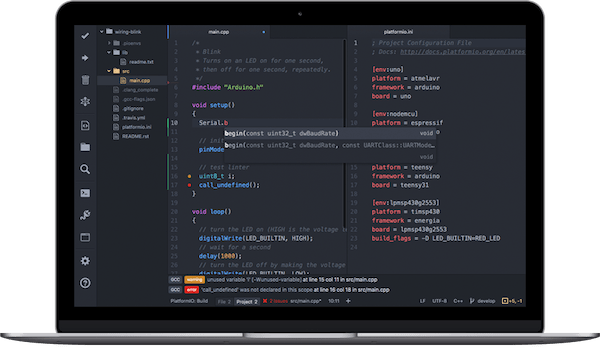
Compiling is also really smooth, and you can select your board and port options similarly to the Arduino IDE. Out of all these options, if you want something that’s intuitive to use, and takes minimal time to learn, I’d pick atom.io.
Once you get set up, go ahead and check out this tutorial, where you can learn how to create an IoT device using Arduino, Atom, and Platformio.
Eclipse for Arduino: The Classic Arduino IDE Alternative
Another set of popular Arduino IDE alternatives are Eclipse and Netbeans. I grouped them together because they’re on the same wavelength when it comes to development environments.
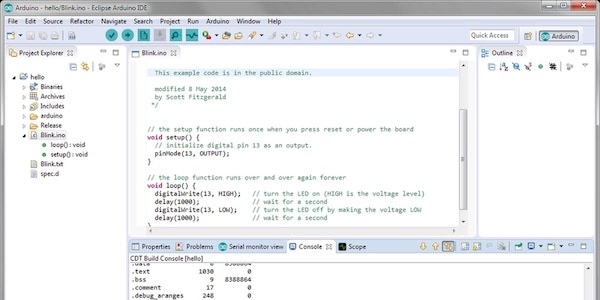
If you’re looking for an environment that is used a lot in US Colleges, then Eclipse or Netbeans is typically what you’ll get. I recommend checking out these environments if you like “heavy” programming environments. They’re usually a little more complex to get started with, but they provide a lot more tools when it comes to creating software.
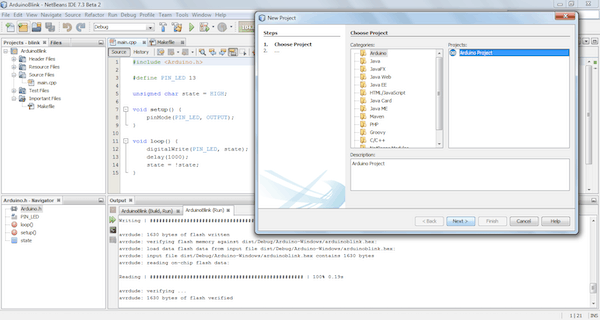
Eclipse and Netbeans also support compiling and uploading code to microcontrollers like Arduino. All you need to do is configure the IDE to support this feature. Click here for Eclipse support. Learn how to configure Arduino using Netbeans here.
Visual Studio with Arduino
A third Arduino IDE alternative is Visual Studio. It turns out you can use Visual Studio with Arduino!
There are premium versions of Visual Studio, but you can also get community developer licenses for free. If you are planning on creating a prototype for commercial resell, you’ll have to consider the licensing costs if you choose this IDE.
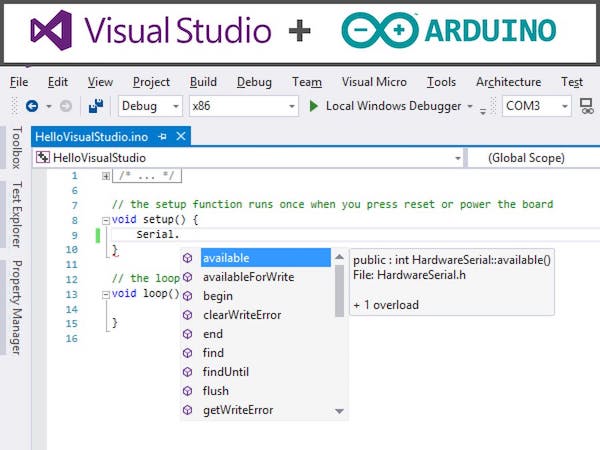
Even though this is a Microsoft IDE, you can use Visual Studio on both Windows and Mac computers. I used Visual Studio back in the day, and let’s just say that the 2019 Edition looks super sleek!
Definitely give it a try if you’re a fan of Microsoft programs. All you need to do is install the Arduino Add-On for Visual Studio.
EmbedXcode for Mac
This choice is a nice bonus option for those of you who code on a Mac. (If you’re a Windows or Linux user, you can skip this section.)
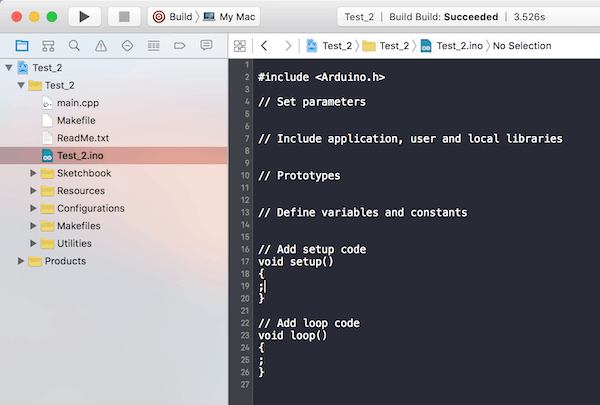
Xcode is a development tool you can use to create Mac and iOS apps. You can also use it to create Arduino programs.
Pretty nice, right?
If you’re used to developing in Xcode, all you need to do is utilize the embedXcode template to create Arduino programs.
Out of all these options, if you’re already using Xcode, this is a nice, quick transition out of the Arduino IDE into an alternative (more powerful) solution.
Related: Should you use a Mac or Windows computer for robotics?
Arduino Command Line Interface (CLI)
Last summer, there was a big uproar when Arduino announced the introduction of its Command Line Interface (CLI).
If you’re the kind of person who lives in the terminal, then you don’t need an IDE. Just use the Arduino CLI. With just the terminal and a generic text editor, you can whip up an Arduino program, compile, and upload.
I wouldn’t recommend this option for those of you who aren’t comfortable working in the terminal. But, if you enjoy tapping away at the keyboard and don’t want to add another piece of software to your computer, this could be the route you take.
One benefit of using the Arduino CLI is that the commands have the option to output JSON for easy parsing by other programs. This makes it super user-friendly when it comes to the developer community as a whole. I highly recommend checking out this alternative if you’re using Arduino as a subset of a bigger project!
Final thoughts
If you’re new to Arduino, then the Arduino IDE makes a whole lot of sense. I actually recommend starting there if you’re fresh into the world of Arduino.
Or, with the convenience of our cloud editor, I’d recommend snagging a license to the Learn Robotics IDE. This is 100% something I wished I had in engineering school, especially switching between my laptop and lab computers.
If you’re already a fan of Google Chrome, you can install the app, log into your Google account and pick up where you left off. Super slick! Sign up here
On the flip side, if you’re not a beginner or you have experience programming, then I highly recommend upgrading your development workflow by adopting a more advanced IDE. This article was designed to give you a primer to some popular Arduino IDE alternatives.
Check out the list and give a few (or all) of them a try. The best development IDE is the one you enjoy using. Regardless of what you pick, this list will open up the doors to additional debugging, programming, and development tools.
Then, once you have your new development environment setup, check out these popular Arduino projects!
Create a Database with Dweet (IoT)
Pan/Tilt Servo Programming Guide
Intermediate Arduino Projects
Do you have a favorite Arduino IDE alternative? Be sure to drop a comment below, and let us know!



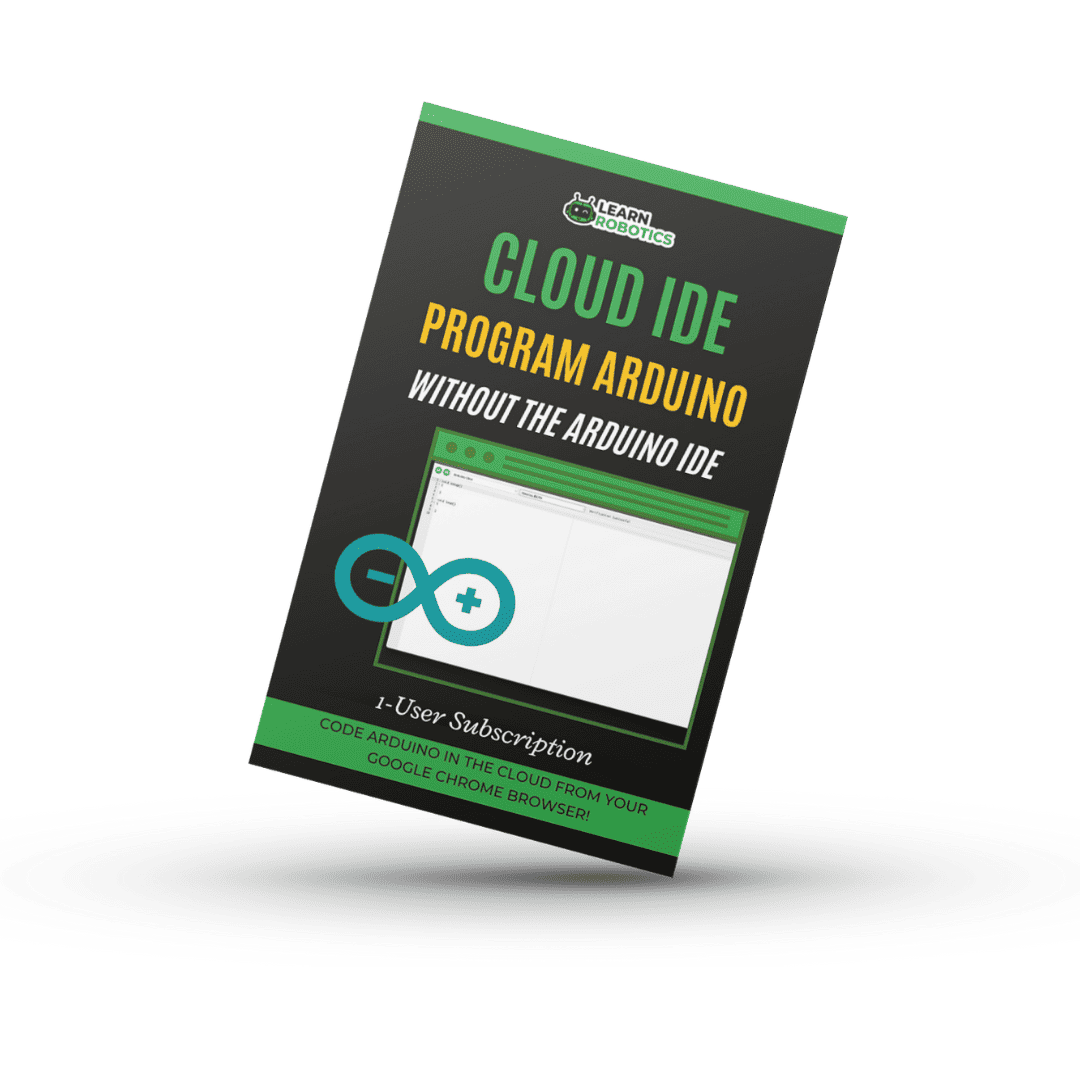



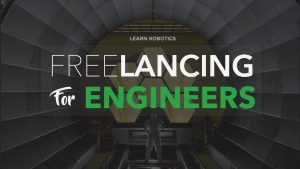

19 Responses
Hi Liz, Not exactly an alternative, but for getting kids into coding “Code Kit” is a block coding editor for Arduino. Built by a 17 year old from Australia, it’s worth a mention. https://edukits.co/code
Thanks for the info, Matt.
It would have been REALLY nice if your article mentioned that the FREE version of Visual Studio requires a PAID add-on (yes, there’s a 45 day free trial). I was a good way through the Visual Studio install (and 30 Gb of downloads) when I found the necessary add-on linked to from this article wasn’t free. If you’re going to explicitly state a product is free, it really behooves you to mention when the necessary add-on is not.
Hey Rob, Thanks for sharing your experience. We do mention that VS has free community developer licenses, but the actual Arduino add-on page does list a $12/yr fee. $1/month isn’t terrible compared to most software subscriptions. We’ll add that to the article. Thanks! ~Liz from Learn Robotics