What is the first thing you do before teaching a class?
You plan. Right? Lesson Plans and lesson plan templates are the epitomai of organized teachers around the world. They keep us on topic, scheduled, and ensure we don’t miss critical topics. This is especially important when you’re teaching more advanced or interdisciplinary topics.
Complex topics require a lot of contexts. You can’t just build a robot without talking about construction, wheels, motors, sensors, and coding syntax. It’s super easy to dig yourself into a hole because one complex topic leads to the next, and what started as a conversation about motors, ends as a conversation about programming methods. I’m sure you get the point. That’s why we recommend using a lesson plan template designed for Robotics and STEM classes.
Throughout my years teaching robotics, I created a “mental formula” for crafting unique, yet robust, lesson plans. And in this article, I’m going to reveal this 3-part formula that you can do in 20 minutes to prep for your next robotics or STEM class.
Before we jump into it, I wanted to let you know about our turnkey robotics curriculum. The Learn Robotics Platform is an easy way to add pre-college and college prep courses to schools and organizations. We combine an online LMS plus robotics curriculum with our hardware kit.
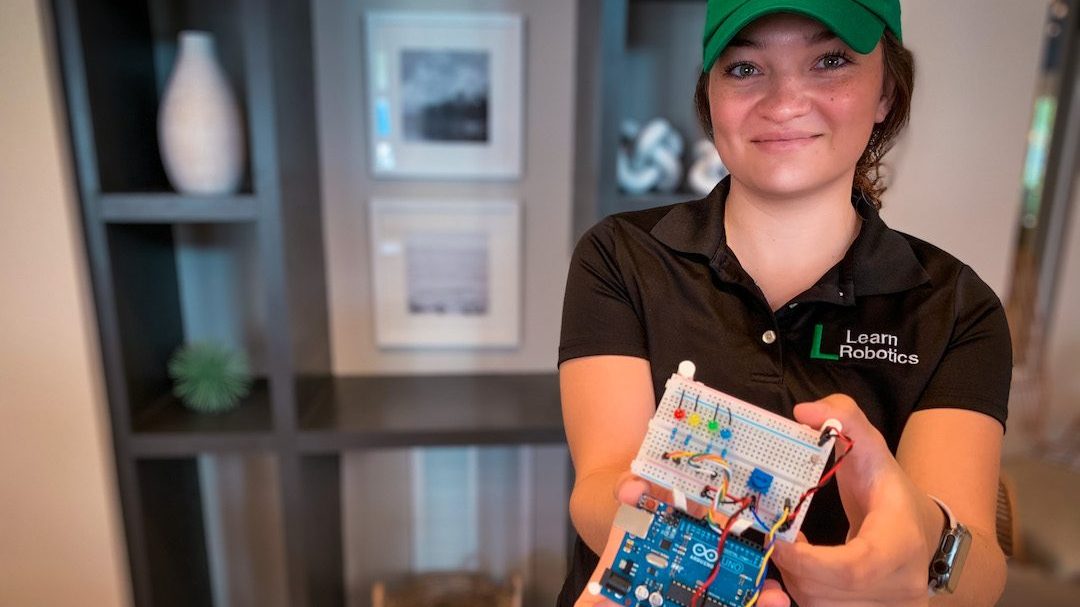
Every student can walk through the lab exercises and gain hands-on prototyping and robotics skills from anywhere. Our goal is to simplify the process of introducing hybrid and fully remote tech education programs to schools around the globe.
You can learn more about our turnkey robotics curriculum for high schools, here.
1. Pick a Category and Stick to it
When I think of robotics, I think of three overarching categories: electronics, programming, and mechanics. Integrate all three with seamless execution, and you’ve got a robot! So, when you’re learning robotics, it’s important to gain competencies in each of these areas.
That’s why I recommend teaching it by selecting one of the categories as the primary focus and using 1 or 2 supporting topics to introduce new concepts.
2. Find 1 or 2 Supporting Topics to introduce new concepts
Once you’ve chosen your primary category, think about 1 or 2 topics that are related that you can use to provide context. For example, if you want to use the category electronics and create a simple circuit, try weaving in Ohm’s Law.
You could also talk about LED forward voltage, desired current draw, and prototyping using a breadboard. We’ve created this lesson plan, for you already, so feel free to download it, and give it a try!
[products ids=”5139,49200″ columns=”2″]Furthermore, you could connect the LED to a microcontroller (such as Arduino), and have students program the LED to perform a variety of patterns. The goal is to pick a category and decompose it into mini, relatable concepts. Then, you can utilize the materials and resources you already have to figure out how to teach the lesson.
3. Plan your lesson around available Materials and Resources
Think to all the resources – kits, Legos, computers, etc. – you have available in your classroom. Relate these items to the category and topics you outlined in Steps 1 and 2. How can you use these materials to build the LED circuit? If you need to buy supplies, what supplies do you need, and do you have the budget to purchase these items?
[amazon box=”B00DEA55Z8,B01MTVKOC3,B07XKBP4QT” template=”list”]Also, consider creating digital models using online simulators and freeware. And if you don’t have resources available, you can create worksheets or activities using paper, PowerPoint, or traditional education tools. Regardless of the resources, you have available, with a little creativity, you can create an interactive STEM lesson your students will enjoy!
Grab a copy of the STEM Lesson Plan Template
Think back to your last STEM class. Could you deploy some of these techniques to make it more organized? Have you ever felt like complex topics could go on forever? Leave a comment below, and be sure to grab a copy of the Robotics & STEM Lesson Plan Template. Organize your classroom and make technical information easier to teach (and learn).
[pretty-locker id=”339508″]



